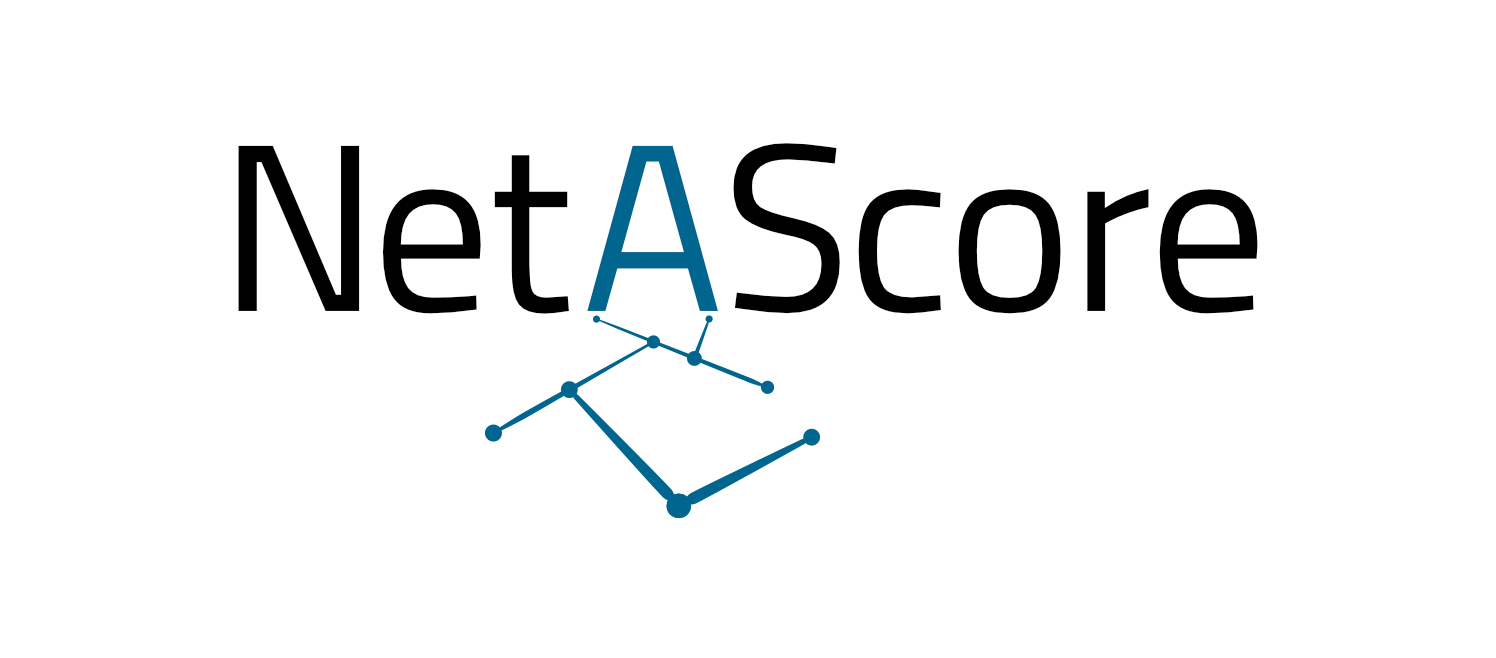Run NetAScore in Docker#
In this file, we describe how to run all components or only parts in Docker. There are two components involved:
NetAScore (Python source or docker image)
a PostGIS-enabled database (which is also provided as docker image)
Quickstart#
For a more in-depth guide, please refer to the more detailed Quickstart.
NetAScore comes with a docker compose configuration in docker-compose.yml and a demo configuration, so you can simply run an example workflow by following these two steps (if you don’t have Docker installed yet, please install the Docker Engine first):
download the
docker-compose.ymlfile from theexamplesdirectory to an empty directoryfrom within this directory, execute the following command from a terminal:
docker compose run netascore
NetAScore first loads an area of interest from Overpass Turbo API, then downloads the respective OpenStreetMap data and afterwards imports, processes and exports the final dataset. A new subdirectory named data will be present after successful execution. Within this folder, the assessed network is stored in netascore_salzburg.gpkg. It includes bikeability in columns index_bike_ft and index_bike_tf and walkability in index_walk_ft and index_walk_tf. The extensions ft and tf refer to the direction along an edge: from-to or to-from node.
Run NetAScore for your own area of interest#
The easiest way to run a network assessment for your own area of interest is by adapting the given example in examples/settings_osm_query.yml:
create a new subdirectory named
data(if you already ran the quickstart example, you can just use thedatadirectory created)download the settings template or copy it from
examples/settings_osm_query.ymladd the mode profiles for bikeability and walkability to the
datadirecotry: copy both,profile_bike.ymlandprofile_walk.ymlfrom theexamplesfolder.edit your newly created settings file
settings_osm_query.yml- e.g. to download data for the City of London:provide a
case_idinglobalsection (only alphanumeric characters are allowed - please avoid special characters such as German “Umlaute” etc.; this will be added e.g. to the output file name) - e.g.case_id: londonspecify a
place_namethat is used to query data from OSM in the sectionimport: e.g.place_name: City of London(please note: currently, this must equal the OSM “name” tag of your target area - you may check this using e.g. www.openstreetmap.org)for editing this file we recommend using a code editor such as Visual Studio Code, Notepad++ or comparable which handles text encodings properly
run NetAScore by executing the following line from a terminal inside the main directory (parent of
data):docker compose run netascore data/settings_osm_query.yml(here, the last argument represents the settings file to use)
Add more detail#
The example settings use OpenStreetMap data as the only input. While this gives a good first estimate of bikeability and walkability, utilizing additional input datasets can further improve the quality of results. NetAScore supports additional datasets such as DEM (digital elevation model) and noise (e.g. traffic noise corridors). Please refer to the settings documentation for details.
To add optional input data sets, follow these steps:
acquire the file(s) for your area of interest - availability of DEM, noise map, etc. may largely depend on the area of interest
add the file(s) to the
datasubdirectory (where the settings file and mode profiles are located)edit the settings file to add the new datasets and store it inside the
datafolderexecute NetAScore from the parent directory:
docker compose run netascore data/<your_settings_file>.yml(where<your_settings_file>refers to the file name you chose for the edited settings file)
Manual use of the Docker image#
If you want to use the NetAScore Docker image without docker compose or in a custom setting, you may simply get the latest version of the NetAScore image using:
docker pull plusmobilitylab/netascore:latest
To run the workflow with an existing postgres database, simply follow these steps:
create a directory named
dataand place all geofiles insideadd mode profile files and settings file to this directory (see example files provided in the code repository)
adjust settings to your needs in the
settings.ymlfile - see the settings documentation for referencefinally, execute the workflow using:
docker run -i -t -v <dir_to_data_directory>:/usr/src/netascore/data plusmobilitylab/netascore data/settings.yml
Further customisation#
for further customisation please have a look at the advanced docker customisation-page, where you can find:
How to access the Docker-Database from an external source
How to manually use the Docker image
Only running the Database in Docker
Only running the Script in Docker